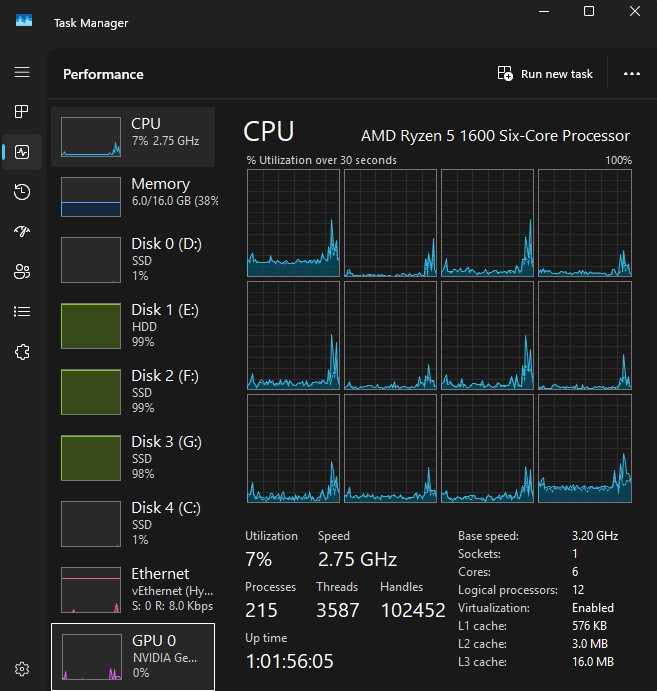Microsoft has just released Windows 11 24H2 final and are pushing the update to all users running supported Windows 11 PCs (November 2024).
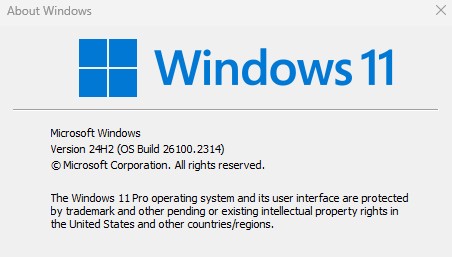
Standalone fresh installation ISO is now available to download from Microsoft Windows 11 download website and Windows auto update is gradually pushing the update to all users world wide.
One key feature that is now by default turned on with Windows 11 version 24H2 is BitLocker Drive Encryptions. This feature was always there in Windows 11 and Windows 10, even dating back to Windows 7 but it was optional since it came as “off” by default.
What is BitLocker?
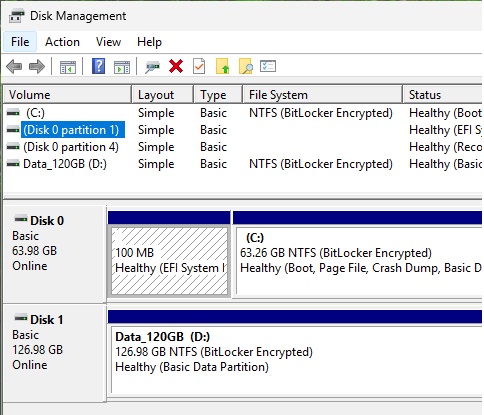
Microsoft Windows BitLocker is a feature where all your local storage drives and volumes are encrypted and locked to your present Windows installation. In simple terms, in case you unplug one drive from present system and plug that drive in another system, now that other system cannot read any data from it.
What is the Problem?
This feature is useful for useful for governments, large business users, activists and journalists who would like to keep their data disks secured and prevent anyone else accessing it even with physical access to their hard disks.
However, for small business, home and professional users, this is a nightmare. In case your Windows installation is corrupt, and you need to reinstall the Windows or your computer (like CPU / Motherboard) is faulty and you wish to connect the drives to another PCs, now you can’t. Just image, simple Windows reinstallation will make your all your data disks inaccessible from new install.
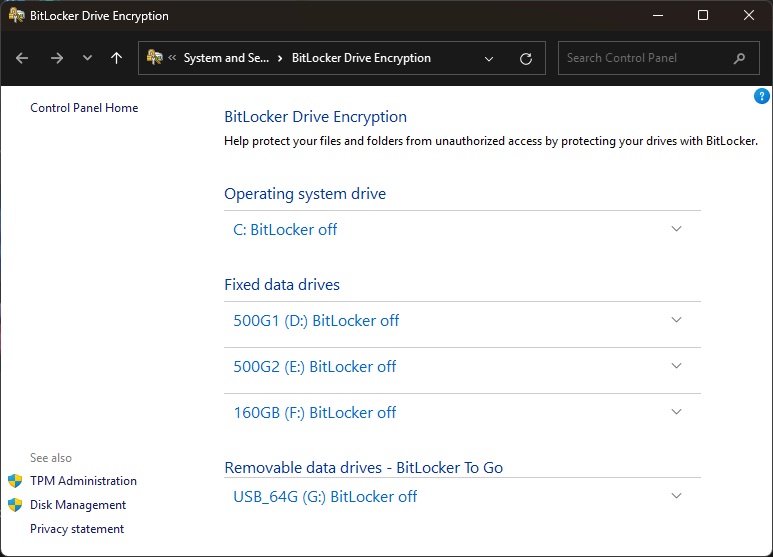
There is no going back, once the running Windows is wiped or has crashed, all other disk go with it.
The problem is, it is now turned on by default and you don’t get any warning or information about it and the potential risk associated with it. Earlier, those who needed it, had to manually turn it on but now, those who don’t need it and not aware of it is put at risk to potential data loss.
What should you do?
If you have installed Windows 11 24H2 or have received the update, first thing to do is go and check in your settings panel about the status of your Windows BitLocker.
Then ensure to first backup the BitLocker access key.
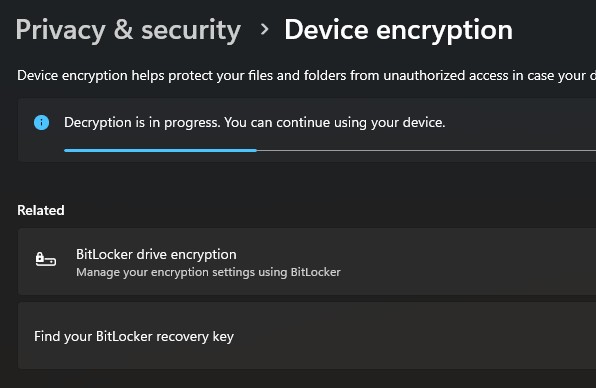
Now if you don’t need it and want to avoid the risk of data loss, it is better to turn this off. Remember, it would take really long time for Windows to turn off the feature from an already encrypted drive.