
Before we start our in-depth technical review of TP-Link Archer C6 AC1200 Dual Band Gigabit WiFi router, we should answer few basic questions.
What is a WiFi or Wireless Router?
Technically speaking, any consumer end Wireless WiFi Routers are made of 4 basic modules and components.
1. Switch -> It creates a network to allow multiple devices to communicate with each other
2. AP (Access Point) -> It makes that network wireless to allow multiple WiFi devices to connect to that network.
3. Router -> It connects the devices to the internet and breaks that connections into that local network and manages the entire network.
4. Firmware -> The interface UI, via which user can configure and control the device.
When a devices is sold with combination of these 3 modules packed in a single unit, we commonly call it a WiFi or Wireless Router.
Which Router you should buy?
If you are in the market to buy a Wireless Router, in India, you have options starting from Rs. 500/- to Rs. 30,000/-. There are so many models at every price point with various marketing terms and bold claims on their features or ability and performance. It becomes really confusing for a home user to actually decide on the right one.
Often we relate to a router performance with number of antenna it has or size of the device, but one should select a router with following features as bare minimum.
1. Must have Gigabit (1000mbps) LAN & WAN (Network) ports
2. Must support Dual Band WiFi with MiMo
Basically speaking, a WiFi 5 standard Gigabit router.
Here in India, usually these routers are available from multiple brands at around Rs. 2000 to Rs. 2500 price bracket. Higher you go, more features you would get but consider this feature and criteria as the minimum.
TP-Link Archer C6
AC1200 Wireless MU-MIMO Gigabit Router
TP-Link C6 is one such router meeting that minimum requirements with few other additional features. Let us take a look at the complete feature set of this router,

| Wi-Fi 5 Standards IEEE 802.11ac/n/a 5 GHz IEEE 802.11n/b/g 2.4 GHz | Dual Band AC1200 5 GHz: 867 Mbps (802.11ac) 2.4 GHz: 300 Mbps (802.11n) | MU-MiMo Beamforming Airtime Fairness (TDMA) |
| 1 x WAN Port (1Gbps) 4 x LAN Port (1Gbps) | 4 x Rotatable WiFi Antenna | Dual Core CPU |
| Mesh AP OneMesh Access Point Mode | OpenVPN Server Mode DDNS Client Mode (NoIP / TP-Link / DynDNS) | Port Forward / Triger Virtual Server / DMZ UPnP / IPTV |
| OTA Firmware Update OpenWRT Supported | Cloud Web Control Web / App | Control App Android / iOS |
You can check out the details product specifications here at their website -> https://www.tp-link.com/in/home-networking/wifi-router/archer-c6/#specifications
TP-Link Archer C6 Design
External / Outer Look

Black in color but has a nice aerodynamic curvy front shape look with upper surface having a mesh design. Entire thing is made of plastic but feels durable gives a hardiness vive. There is a 3D metal TP-Link brand logo right on top and there are two deep lines running parallel to each other. These are not just for show, those two lines are having vents inside them for air flow. There are 4 rotatable antenna nicely integrated to the design
One major negative issue of this design is with the front mesh look. It looks cool but it is a dust magnet. Specially those two deep lines. In dusty environment like India, it picks up dusty really quick and it’s troublesome to properly clean it.

There are 5 indication LEDs to found at front. Different color lights to indicate state of that function. Power / 2 WiFi Radio bands / LAN / Internet (WAN)

This is a fan less passively cooled router. The bottom is filled with lots of air vents for proper air flow. You can also find wall mounting points at the bottom section. There is a sticker listing important information given at the bottom section, like default Router IP, WiFi SSID name and password along with a QR code to scan and download their smart phone control app.

All of the ports and buttons are located at the back side. They are all marked for easy understanding. You get Power Button, Power adapter port, 5 ethernet ports with different color coding. The yellow one’s are your Gigabit LAN port and single blue color is the Gigabit WAN (internet) port. You get a WPS button for easy pairing of WiFi devices along with a pin hole type reset button for restore the router firmware to it’s factory default.
TP-Link Archer C6 Control UI
One excellent feature of TP-Link as company is that, they allow you to access their router control web UI via their website with a simulator or Web UI Emulator. This is a really excellent feature and service, it is basically try before buy to check out all the features of the UI and see what options are there and what you can do about it.
Here is the link -> https://www.tp-link.com/in/support/emulator/
There are two ways of accessing the control panel UI. Either via App or via browser.
The stock firmware UI is a treat for any pro or technical user. Dashboard is full of information. You can see your detailed network layout, how many clients are connected to LAN and individual WiFi bands. IP related information for WAN along with WiFi radio related detailed information.
Few Unique Firmware Features
Apart from those standard consumer router features like, WAN MAC cloning, WiFi SSID and such setup or LAN IP changing and DHCP configuration, some of the cool features are listed below,
IP TV -> If you ISP supports and delivers IP TV, this router has built in support for that.
Dynamic DNS Support
Pro and Technical users will just love it. If you are like us, who would be having self hosted services from home, like a NextCloud Home Backup Server, you can setup Dynamic DNS for the such. It supports NoIP, DynDNS and TP-Links own service.

We have our NOIP service configured here and by default the lowest pinging time is 1 hour but good thing is that every time there is connection drop and WAN reconnects or for some reason router is rebooted, regardless of that 1 hour, router will ping the DDNS service for IP updating.
Dedicated Access Point Mode
This router can act as a dedicated Access Point and allow you using the physical LAN ports as switch. Further it will also control any Mesh points in AP mode.
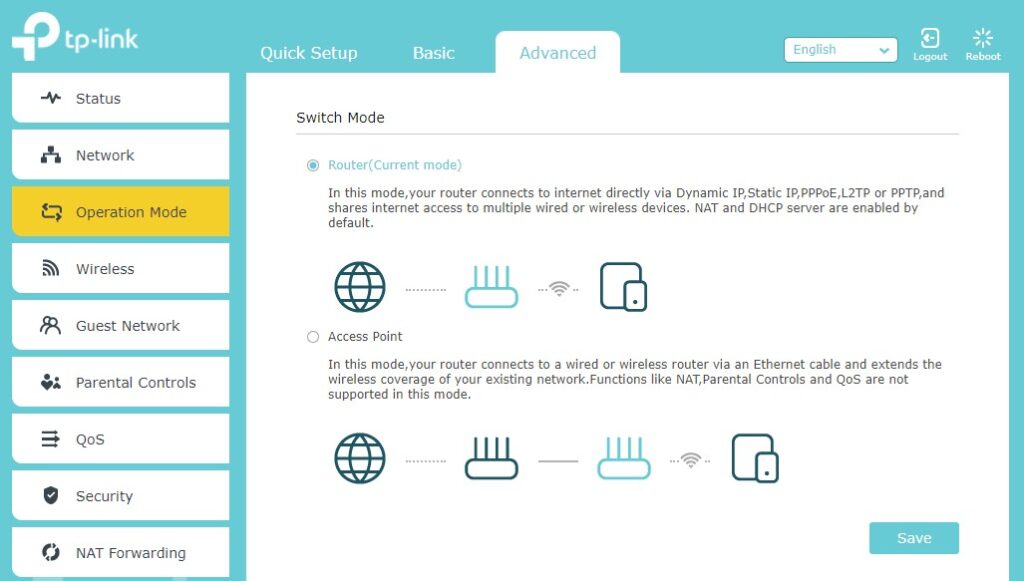
OpenVPN Server Mode
This router allows you to create an OpenVPN server directly on this router. It allows you configure custom IP range for that too.
Port Forward / DMZ / Virtual Servers
Technical users will enjoy the detailed control given by this router with its ability NAT Port Forwarding, Virtual Servers, DMZ and such advance networking features.
WiFi Mesh Networking Support

This router is compatible with TP-Link OneMesh technology so you can pair any other OneMesh supported AP / Range Extender or Repeater to enjoy WiFi Roaming.
Cloud Control
You can control this router remotely via Internet using the TP-Link App with your TP-Link Account.
TP-Link Archer C6 AC1200
WiFi Network Testing
Unfortunately people would simply run a internet speed test to check router performance but router performance is way more than just running few internet speed tests. Internet starts after you local network ends and speed of that depends on performance of various network / servers, which are beyond your control, so it is not the best way to test. Further, there are many other feature of the router that requires more in-depth testing. That is what we are going to do with this router and here is our testing methodology.
We are going to run all the tests in 3 different locations.
Test Location A -> Within the same room as router, distance is within 5ft, unobstructed line of sight (LOS) available
Test Location B -> Next room of the router / Distance is 20ft / 1 x heavy Concrete Wall in between / No (LOS)
Test Location C -> 3 Room away from the router / Distance is 50ft / 3 x heavy concrete wall in between / No (LOS)
WiFi Router is set to highest power output with 40Mhz 2.4 Ghz channel wide with Auto as channel selection and 80 Mhz 5Ghz channel wide with Auto as channel selection. One desktop (Ryzen 5 1600 with A320 Chipset Motherboard / SN570 NVMe / 16GB Dual Channel) PC is connected to the LAN Port with 1 Gbps interface.
We are going to run 4 different tests for each WiFi Band in each of those above mentioned locations.
Test 1 -> Signal strength using android app WiFi Man on OnePlus 8T
Test 2 -> iPerf network stress testing (LAN Connected PC as server to OP8T as client)
Test 3 -> File Copy/Paste from the LAN connected Desktop to check network throughput (Up/Down)
Test 4 -> Internet Speed Testing
Test Location A

| Tests | 2.4 GHz | 5 GHz |
| Test 1 (Signal Strength) | – 13 dBm | – 15 dBm |
| Test 2 (iPerf Test) | 120 Mbit/s (up/down) (Average) | 350 Mbit/s (up/down) (Average) |
| Test 3 (File Copy) | 15 MByte/s (125 Mbps) | 45 MByte/s (350 Mbps) |
| Test 4 (Internet Speed Test) | 125 Mbit/s (down) 125 Mbit/s (up) | 125 Mbit/s (down) 125 Mbit/s (up) |
In this test location, our WiFi device is within same room as the router. It has an unobstructed line of sight to and from the router antenna. The WiFi device is within 5ft radius of the router. Both 2.4 GHz and 5 Ghz band is showing perfect signal strength. Anything below -30dBm is considered excellent signal.
Our test device OnePlus 8T is getting 300 Mbps (up/download) link speeds with 2.4 Ghz and 866 (up/download) link speed with 5Ghz. Which is the max speed of this router.


iPerf network stress testing between OnePlus 8T as client and LAN connected desktop as server is giving us around 350-360 megabits per second on 5 GHz (both up & down link) where as with 2.4 Ghz, its around 120-130 megabits per second for both up and down link.


For real world network throughput testing on WiFi, we are copying a large file (VMWare VM folder) of around 11GB from our LAN connected PC to OnePlus 8T and vice versa. On 2.4 Ghz, we are getting around 15 mega bytes per second (125 Mbps) of file copy speed on both up and down link where as it’s around 45 mega bytes per second (350 Mbps) with 5 Ghz on both way.
I am using a 100 Mbps fiber connection and the router is able to easily deliver the same speed on both 2.4GHz and 5 Ghz on this test location.
Test Location B

| Tests | 2.4 GHz | 5 GHz |
| Test 1 (Signal Strength) | – 35 dBm | – 43 dBm |
| Test 2 (iPerf Test) | 90 Mbit/s (up/down) (Average) | 280 Mbit/s (up/down) (Average) |
| Test 3 (File Copy) | 13 MByte/s (100 Mbps) | 33 MByte/s (270 Mbps) |
| Test 4 (Internet Speed Test) | 95 Mbit/s (down) 95 Mbit/s (up) | 125 Mbit/s (down) 125 Mbit/s (up) |
We are now running the same set of tests but at our Test Location B. Our wireless testing device OnePlus 8T is now at the next adjoining room from the router. There is a brick and concrete wall in between and the distance is around 20 feet from the router. As you can see from the test result table above, signal strength is good but there is some drop in actual network throughput. As evident from iPerf and network file copy test. However, since our internet connection speed is much lower than this, so we are still getting full 100+ mbps with 5GHz but 2.4Ghz is suffering due to heavy network congestion. This band is heavily effected from neighboring routers and other Bluetooth or 2.4G wireless devices. Below is a screen grab from channel scanning at our location for 2.4 Ghz band.

Test Location C

| Tests | 2.4 GHz | 5 GHz |
| Test 1 (Signal Strength) | – 61 dBm | – 77 dBm |
| Test 2 (iPerf Test) | 25 Mbit/s (up/down) (Average) | 65 Mbit/s (up/down) (Average) |
| Test 3 (File Copy) | 2.5 MByte/s (20 Mbps) | 8 MByte/s (64 Mbps) |
| Test 4 (Internet Speed Test) | 20 Mbit/s (down) 20 Mbit/s (up) | 60 Mbit/s (down) 60 Mbit/s (up) |
Test Location C is the extreme end our home on the same floor. Device and router is separated by 3 heavy brick and concrete walls at a distance of around 70 feet. Signal strength is poor for 5 Ghz and low for 2.4 Ghz. Unsurprisingly actual network speed is suffering due to this. Although 2.4 Ghz band is having better network signal strength but its almost unusable. As evident from out test result table, one can only use it for text based social media messaging apps and really light browsing like little bit of Google searching or WiKi type simple web page reading. However, surprisingly with such poor network signal, 5 Ghz is still very much usable. Yes, the speed is fluctuating but its still above 50 mbps. One can easily stream 4k or do heavy browsing, social or E-Commerce apps or corporate VPN connections and remote access and such. Sure, your download speed won’t be super fast, but for daily use, an user won’t even notice.
LAN Performance Testing

One Laptop and the another Desktop PC is connected to two LAN ports and there, both iPerf and file copy testing shows full Gigabit connection. Network throughput is at 980+ Mbps on both up and down link.
Overall performance is very much satisfactory. CPU and Memory usage are always within 40%. Every when we are using all the features like OpenVPN, DDNS, ACL List, MAC Binding and such.
Negative Points
So far we have shown many positives points of this TP-Link Archer C6 AC1200 router, but there are some negative issues, few cons that needs to be mentioned.
NO VPN Client Connection Option
This is by far the biggest issue of this router in our opinion. This router can create OpenVPN server but it can’t act as an OpenVPN client and connect your network with a VPN. This is a very useful feature, it would have allowed the router connect to your VPN and take the entire home network into that VPN. Without this feature, you have to individually connect each device via their respective app and software to your VPN.
Limited 5 GHz Channels
This router only supports Channel 36/40/44/48/149/153/157/161. This is pretty limited compared to the list of usable and available 5 Ghz channels !!
Routers can’t Mesh with each other
TP-Link doesn’t use any open Mesh standard. TP-Link uses their proprietary OneMesh technology. You can’t use multiple TP-Link routers in Mesh network. You can only have one single Router within a Mesh network supplemented by their OneMesh compatible Range Extenders or Access Points.
Heating issue
It’s been 6/7 months of usage in Hot Indian summers, although we have not noticed any performance dips or issues, but router does get hot. Not warm but its pretty hot in prolong not stop 24×7 use under hot Indian summer.
Long Reboot time
Normal users won’t notice it since router is a component which is to setup once and it runs non stop as is. However, pro & technical users like us, who are into Home Server / VPN and stuff like that may find them self tinkering with different settings often and there if some changes needs rebooting, this router feels really slow for that job. It takes around a minute for this router to reboot and get everything connected. There are other options, like it’s direct competition Tenda AC8 AC1200 Gigabit WiFi router, it takes like few seconds to reboot and get your connected to the internet but then again, that router has it’s own drawbacks.
OpenWRT Support
Professional and technical users will find this very useful. TP-Link Archer C6 AC1200 router has full and good support of custom Router Firmware OpenWRT. It can be flashed directly from OEM Firmware update page of router UI.
https://openwrt.org/toh/tp-link/archer_c6_v3
Many of the software and firmware related drawbacks can be solved with this custom firmware and on top, it adds some many feature and options. It basically turns this consumer router into a professional router. However, this is not for any home users. It is very complicated in user interface and it will void warranty of the device. So beware.
Conclusion
Good / Positives
- Excellent Performance
- Easy Setup
- Advance Firmware Features
- Mesh Capable (OneMesh)
- OpenWRT Support
Bad / Negatives
- No VPN Client Connection
- Limited 5 Ghz Channels
- Long Reboot time
- Proprietary Mesh Technology
- Dust can be hard to clean
TP-Link Archer C6 AC1200 router is available at around Rs. 2000 – 2500 price bracket. (Depending on your card offer or online sell events). At this price point, it is an excellent product. Great WIFi performance, 4 Gigabit LAN ports, excellent firmware with lots of options. The UI is easy for a home user where as those advance software / firmware features are unmatched in this price point to keep a pro and technical user happy.
Yes, there are some drawbacks in case of advance user requirements, but you can offset that with full OpenWRT support.
Overall, it is a product which can definitely be in your shortlist if you are in the market for WiFi 5 standard router.







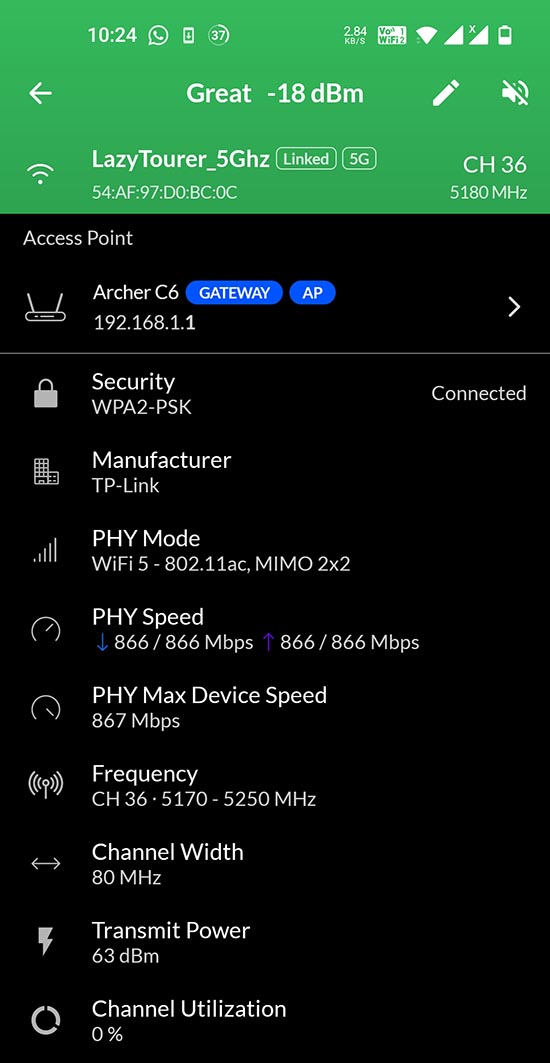

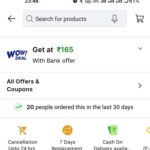

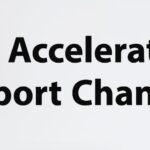


[…] Check out our in-depth technical review of TP-Link Archer C6 1200 WiFi Router […]