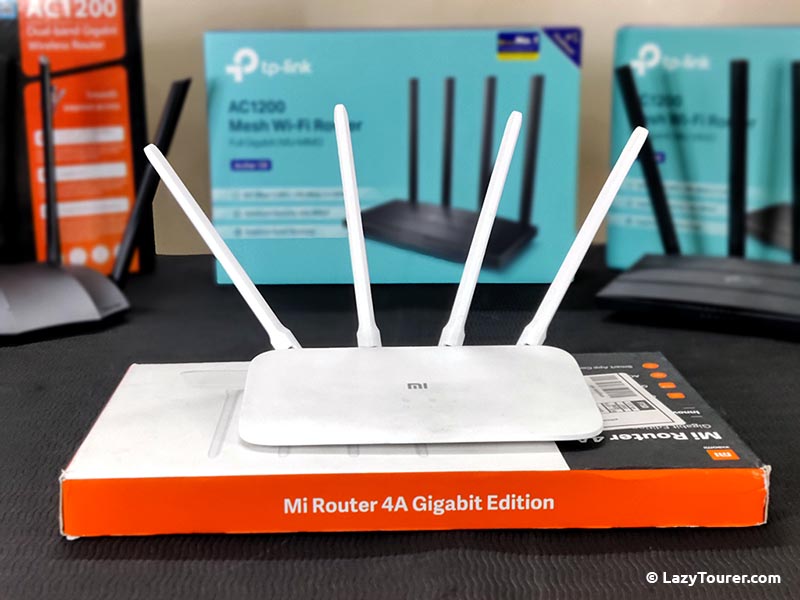
Xiaomi / Mi / Redmi has become household names in India known for their low cost, value for money but robust hardware based mobile phones. Xiaomi at its core is a company known for surprising the market with their pricing. Often undercutting similar specification competitors and offering some unbelievable price for their products.
Unknown to many, Xiaomi as company not only makes mobile smart phones, but has a portfolio of many other devices. One of recent launches to Indian market is their Wireless Router.

What’s a Home Router?
Technically speaking, any consumer-end Wireless WiFi Routers are made of 4 basic modules and components.
- Switch -> It creates a network to allow multiple devices to communicate with each other
- AP (Access Point) -> It makes that network wireless to allow multiple WiFi devices to connect to that network.
- Router -> It connects the devices to the internet, breaks & then shares that connection onto the local network and manages the entire network.
- Firmware -> The interface UI, via which user can configure and control the device.
When a device is sold with combination of these modules packed in a single unit, we commonly call it a WiFi or Wireless Home Router.
If you are in the market to buy a Wireless Router, in India, you have options starting from Rs. 500/- to Rs. 30,000/-. There are so many models at every price point with various marketing terms and bold claims on their features or ability and performance. It becomes really confusing for a home user to actually decide on the right one.
Often, we relate to a router performance with number of antennas it has or size of the device, but one should select a router with following features as bare minimum.
- Must have Gigabit (1000mbps) LAN & WAN (Network) ports
- Must support Dual Band WiFi with MiMo
Basically speaking, a WiFi 5 standard Gigabit router.
Here in India, usually these routers are available from multiple brands at around Rs. 2000 to Rs. 2500 price bracket. Higher you go, more features you would get but consider the above-mentioned features and criteria as the minimum.
Mi Router 4A Gigabit Edition

Mi 4A Gigabit edition is one such WiFi5 standard router. Priced at MRP Rs. 2999/- it is often sold via discount and during Indian online sale events like Big Billion Day or Great Indian Sales, you can get it at as low as Rs. 1200/- with card offers. This is an unbeatable pricing for a WiFi5 standard router. Compared to usual players & market leaders like TP-Link & Tenda, it is sold at almost half the price of competition.
We have been using this router at our home for past few months and in this detailed technical user review, we shall test all the features of this router and share our feedback of this device when compared to our other routers.
For comparison, we have already tested & reviewed other WiFi5 router so same segment at the same location with same parameters, you can check those respective reviews to compare.
Mi Router 4A Gigabit Edition – Feature List
On paper, Mi Router 4A Gigabit Edition is quite impressive and has a long list of features. Let’s take a look,
| Wi-Fi 5 Standards IEEE 802.11ac/n/a 5 GHz IEEE 802.11n/b/g 2.4 GHz | Dual Band AC1200 5 GHz: 867 Mbps (802.11ac) 2.4 GHz: 300 Mbps (802.11n) | 4 x Omni Antenna 2 x 4dBi 2.4GHz 2 x 6dBi 5GHz |
| 1 x WAN Port (1Gbps) 2 x LAN Port (1Gbps) | MediaTek MT7621A 880 Mhz CPU Dual Core / Quad Thread | 16MB ROM 128MB DDR3 RAM |
| Supports all Indian ISP Access Point Mode MAC Clone | OpenVPN Server Mode DDNS Client Mode (NoIP / TP-Link / DynDNS) | Port Forward / Triger DMZ / UPnP / DHCP MAC Binding |
| OTA Firmware Update OpenWRT Supported | Cloud Web Control Web / App | Control App Android / iOS |
You can take a look at the detailed specifications and feature list at their website product link -> https://www.mi.com/in/product/mi-router-4a-gigabit-edition/specs
Mi 4A Router – Design & External Look
One word, beautiful. Xiaomi always follow this modern young design language. All of their product looks modern and appeals to young people. This product is no different.
Full plastic exterior built but feels tough. It is really light weight, slim and it is a fan less design. All white mat finish theme, really slim built, this one will fit right into a modern apartment or flat. Your family will not complain at all if you decide to place it in your living room. This router will fit right into any room or desk where you decide to place it. Air vents are given at bottom for passive cooling and following are the back port layout starting from left to right as shown in the above image, Reset button / 1 x WAN Port (Color coded Blue) / 2 x LAN Ports (Color Coded Black) / Power Adapter port.
There are 2 LED indicators at top, nice integrated inside the plastic, looks futuristic and really cool.
There are few negatives though.
All white design looks excellent but very hard to keep it clean. It picks up dirt and your finger spots really quick. As you can see from our images, we have used this product for few months and its already looking very dirty.
Secondly, you can’t turn off these LED lights. There are no options inside the firmware. So, if it’s at your bedroom, these lights may bother you while try to go to sleep at night.
Mi Router 4A Control Panel UI
There are two ways of accessing the control panel UI of Mi Router 4A Gigabit Edition. There are apps for iOS & Android mobile devices and there is web-based control panel accessible via the router IP address.
Front page presents you with password authentication challenge along with a large easy to scan QR code to download their control app for your mobile device.
Once you log into the device, you are greeted with a modern control panel UI. Unlike traditional network devices, this UI takes inspiration from smart phone or modern icon based easy layout. Underneath this firmware is a heavily modified & stripped-down version of OpenWRT source code.
Front login page gives you very basic information about the running network along with some information about total number of devices and WiFi clients connected to it. There are 3 tabs and one drop down menu up top for navigation and accessing the router functions. By default, after login, user lands into Stauts TAB.
Settings

Settings page offers you further few tabs with options line,
- WiFi Settings -> Allowing you to configure 2.4GHz / 5 Ghz Wireless network, password and other related stuff along with guest network.
- Network Settings -> This is where you can setup your ISP details like DHCP / PPPOE / Static / etc along with ability to clone or set custom MAC for router and switching between Router / Access Point Mode
- Security -> Security TAB offers you option to change adin password, set wireless access control policy (based on MAC blocks or exclusion)
- LAN Settings -> This tab offers the options to set up DHCP along with setting the Router LAN IP.
Advanced

Advanced tab offers you further navigation to 6 more tabs, default landing page is the 1st tab,
- QoS -> This tab allows you to setup quality of service rules for traffic prioritization and management between the clients.
- DHCP Static IP Management -> This tab allows you setup static LAN IPs for clients based on their MAC address.
- DDNS -> This router has built in client support for various DDNS services, so this tab allows you to configure them. Namely, No-IP, DyDNS, etc.
- Port Forwarding -> Under this tab, you can setup port forwarding rules along with DMZ
- VPN -> This tab offers you option to setup your VPN client accounts
Further, under the menu located at RHS top, you get the option for OTA and manual firmware update along with factory reset option for the device.
Smart Phone App UI
You can access the router via their app, it offers most of the basic functions and controls of the device, but Xiaomi makes it mandatory for users to use their Xiaomi A/C for accessing the app. App also allows you remote control of the router via Internet.
Mi Router 4A – Performance Testing
We are going to run series of synthetic and real-world tests on this router to show you the performance. Same exact testing format and in same exact test location as our other router tests. So it can give us a good picture about the performance.
First series of tests are for the device WiFi / Wireless performance. WiFi performance heavily depends on distance, so we are going to run all the tests in 3 different test locations,
- Test Location A -> Within the same room as router, distance is within 5ft, unobstructed line of sight (LOS) available
- Test Location B -> Next room of the router / Distance is 20ft / 1 x heavy Concrete Wall in between / No (LOS)
- Test Location C -> 3 Room away from the router / Distance is 50ft / 3 x heavy concrete wall in between / No (LOS)
WiFi Router is set to highest power output with 40Mhz 2.4 Ghz channel wide with Auto as channel selection and 80 Mhz 5Ghz channel wide with Auto as channel selection. One desktop (Ryzen 5 1600 with A320 Chipset Motherboard / SN570 NVMe / 16GB Dual Channel) PC is connected to the LAN Port with 1 Gbps interface.
We are going to run 4 different tests for each WiFi Band in each of those above-mentioned test locations.
- Test 1 -> Signal strength using android app WiFi Man on OnePlus 8T
- Test 2 -> iPerf network stress testing (LAN Connected PC as server to OP8T as client)
- Test 3 -> File Copy/Paste from the LAN connected Desktop to check network throughput (Up/Down)
- Test 4 -> Internet Speed Testing
Test Location A

| Tests | 2.4 GHz | 5 GHz |
| Test 1 (Signal Strength) | -26 dBm | -20 dBm |
| Test 2 (iPerf Test) | 75 Mbit/s (up/down) (Average) | 325 Mbit/s (up/down) (Average) |
| Test 3 (File Copy) | 6 MByte/s (50 Mbps) | 35 MByte/s (300 Mbps) |
| Test 4 (Internet Speed Test) | 75 Mbit/s (down) 72 Mbit/s (up) | 125 Mbit/s (down) 125 Mbit/s (up) |
In this test location, our WiFi device is within same room as the router. It has an unobstructed line of sight to and from the router antenna. The WiFi device is within 5ft radius of the router. Both 2.4 GHz and 5 Ghz band is showing perfect signal strength. Anything below -30dBm is considered excellent signal.
On our second test, we are using iPerf tool, server version of which is running at a PC connected to this router via it’s Gigabit Port and client (PingTools Android App) is running at our WiFi client (OnePlus 8T). iPerf is a software to stress test network throughput by putting heavy and sustained transfer load on the client and server via the network connection it is using. Result is bit disappointing.
Even when it is so close to the router with unobstructed line of sight, it can barely manage 75 Megabits per second on 2.4Ghz band and around 325 Megabits per second on 5 Ghz band. It is lower than what we have seen from our other WiFi-5 routers in this same test at this same location.
On our 3rd test, we are copying some large files via network from our PC to check real world file transfer speed via both the WiFi Bands. Here too, 2.4Ghz performance was really poor whereas 5 GHz performance was although decent but still behind what other similar specification routers that we have tested.
2.4GHz could only manage around 5.5 to 6 megabytes per second and 5 GHz delivered 35 megabytes per second of transfer speeds on bothway.
4th and Final test is straightforward internet speed test. Above results within local network should give you an idea already as what to expect. 2.4 Ghz barely managed 70 Mbps at max while speed kept on fluctuating. 5 Ghz was much stable and was able to achieve full speed of my 100 mbps connection easily.
Test Location B

In our Test Location B, client is now moved the next room, there is no light of sight available as there is a wall (standard Indian concrete wall). Distance is now around 20-25ft between the router and client device. Following are the test results,
| Tests | 2.4 GHz | 5 GHz |
| Test 1 (Signal Strength) | -43 dBm | -49 dBm |
| Test 2 (iPerf Stress Test) | 75 Mbit/s (up/down) (Average) | 225 Mbit/s (up/down) (Average) |
| Test 3 (Network File Copy) | 10 MByte/s (80 Mbps) | 28 MByte/s (230 Mbps) |
| Test 4 (Internet Speed) | 75 Mbit/s (up/down) (Average) | 125 Mbit/s (up/down) (Average) |
Test Location C

| Tests | 2.4 GHz | 5 GHz |
| Test 1 (Signal Strength) | -61 dBm | -83 dBm |
| Test 2 (iPerf Strees Test) | 35 Mbit/s (up/down) (Average) | 110 Mbit/s (up/down) (Average) |
| Test 3 (Network File Copy) | 4 MByte/s (35 Mbps) | 13 MByte/s (100 Mbps) |
| Test 4 (Internet Speed) | 30 Mbit/s (up/down) (Average) | 95 Mbit/s (up/down) (Average) |
Overall, it’s decent but not at par with other WiFi 5 standard routers that we have tested and used. Mi Router 4A Gigabit Edition consistently performed poorly with 2.4Ghz band whereas 5 Ghz performance was just enough to satisfy average home users. 2.4 Ghz band in metro city housing is anyway very unreliable and overcrowded, so we give it a benefit of doubt but even in 5 GHz, it is around 15-25% slower than competitive similar segment WiFi 5 standard routers in India.
LAN Performance Testing
One Laptop and another Desktop PC is connected to two LAN ports and there, both iPerf and file copy testing shows full Gigabit connection. Network throughput is at 950+ Mbps on both up and down link. LAN performance great, as good as what you can expect from a Gigabit network.
Routing / Stability / Features
We have been using this router as our primary router for last few months. Our workload is bit more than what a typical Indian household may put in. For example, we have few home servers running connected to the LAN network. Our ISP offers Public IP and we use DDNS services to allow outside Internet access to our home servers. Router is just not handling standard home WiFi internet traffic, it is also handling heavy LAN traffic for intra-server communication along with DDNS services, Port Forwarding and such.
This router is giving us some stability issues. Often it may act up and requires reboot. Problem compounds since no hard power button is given so power cycling it is bit problematic.
Apart from that, we have no complains on the routing performance. Our setup is fairly advance, DDNS, port forwarding, Static IP via DHCP, we use them all and router gave no performance issue.
Support for OpenWRT

One major positive point about this router is the full support for OpenWRT custom firmware. Pro & enthusiastic users will just love it. OpenWRT opens up a wide range of feature set of a router, normally what OEM manufacture will not include. It would turn a basic boring home router into a full fledge professional router.
OpenWRT Page :- https://openwrt.org/inbox/toh/xiaomi/xiaomi_mi_router_4a_gigabit_edition
However, installation, configuration and management of OpenWRT is complicated. On top it will void the warranty so it is something home users should always avoid.
We have a detailed step-by-step guide on how to install or flash OpenWRT firmware on a Mi 4A Router Gigabit Edition -> Check it out if you are interested https://lazytourer.com/in/openwrt-firmware-flashing-in-mi-4a-gigabit-wifi-router/
Negative Points
No product is perfect, everything has it’s positives and some negatives. So far, we have been talking about the tests and what are the positives but now let’s take a look at some cons / negatives and drawbacks of Mi Router 4A Gigabit edition in no particular order,
Weak WiFi Performance
As it is evident from our test results, at same location with same set of tests & condition, this router is around 10-20% slower with both the WiFi bands. Competitive WiFi5 products from TP-Link and Tenda has shown better performance. You can check out their reviews and test results in our website.
Limited 5GHz Channels
Default firmware only supports Channel 36 / 40 / 44 / 48 / 149 / 153 / 157 / 161. This is a pretty limited list compared to the list of usable and available 5 GHz channels.
Stability issue – No Scheduled Reboot option
We just don’t test and share review of a product, rather we prefer using the product activly as our main router for longer period of time. In our multiple months of regular use, we can see this router isn’t happy in running 24×7. Often after prolonged use 4/5 days nonstop, it would act up and requires a reboot or two. Most routers from competition performed much better in this stability aspect and in case needed, they do come with an option to schedule a reboot at user preferred time. Mi Router 4A lacks this feature and you have to manually reboot it.
Random DNS Issue
For some weird reason, DNS resolving acts up on this router. We have been using it for past couple of months nonstop and in prolonged usage, we have observed that often, randomly clients are having DNS resolving issues. It doesn’t matter what DNS we use, Public or ISP given, CloudFlare or Google, whatever it is, all have same issue. Simple reboot solves the problem but lack of power button or no schedule rebooting option in the firmware makes this problematic.
No Power Button
This router as no power on / off button. Normally this isn’t an issue, since most of our routers are running 24×7 and if it needed to be powered down, we can unplug it. But this router has stability issue, which requires you to reboot it often. On top, there are no automatic scheduled reboot option available either, so in case Control Panel or App is not connecting, you have to manually unplug the power jack for the reboot. It is a big inconvenience !!
Only 2 LAN Ports
Main advantage of this router is it’s price but that is quickly offset in case if you have multiple wired clients. Only 2 LAN ports will force you to buy a switch for LAN expansion. All of it’s direct competition, though little pricy, comes with 4 LAN ports.
Can’t turn off the LEDs
Although they seem subtle and dim light, but in case the router is placed in your bedroom, at night hours during your sleep time, these LEDs light up the dark room. They blink along with the activities, and it is very disturbing. Default firmware has no option to turn them off. I ended up putting a tape on top of them just to avoid this issue.
Get’s dirty really quick
This is a subjective issue, it may not affect you as much it is affecting me. All white scheme looks excellent to start with but when it is placed at middle of our apartment, and you happen to live at a dusty area, it gets dirty really quick and traps fingerprints. White color requires more upkeep in anyway compared to dark shades.
Conclusion / Verdict
Good / Positives
- Great Looks
- OpenWRT Support
- Easy to use
- Unbeatable Price
Bad / Negatives
- Get’s dirty really quick
- Weak WiFi Performance
- Stability issue
- Limited LAN Ports
Should you buy it or should you avoid?
It depends on your need, we have given you a comprehensive and detailed review. We have shown you the strong and weak points of the router so that you can make an informative buying decision. If you ask us, then,
Buy it if looks matter to you and you have a smaller apartment. This will fit right into your living room, offering decent performance at an unbeatable pricing. But purchase it only when it is up on sale at or below Rs. 1500/-. At that price point, it’s a really value for money product.
However, you should avoid it if you have a large apartment or multi-storied house. Or you are tech enthusiast and pro-user. This router is bit behind of the competition with its WiFi performance. Default firmware is somewhat limited. LAN ports are less along with the stability issue of the firmware. If you really wish you purchase it, consider installing the OpenWRT to bypass the limitations.
What else?
Here are some other options and their respective product page for purchase and price comparisons.
| Product | Price | Our Review |
| Mi Router 4A Gigabit Edition | Check @ Amazon | You are reading it Watch Video Review |
| TP-Link Archer C6 AC1200 Dual Band | Check @ Amazon | Read our review Watch video Review |
| TP-Link Archer A6 AC1200 Dual Band | Check @ Amazon | Read our review Watch video Review |
| Tenda AC8 AC1200 MU-MIMO | Check @ Amazon | Review coming soon |
| D-Link DIR-825 Gigabit Router | Check @ Amazon | Review coming soon |






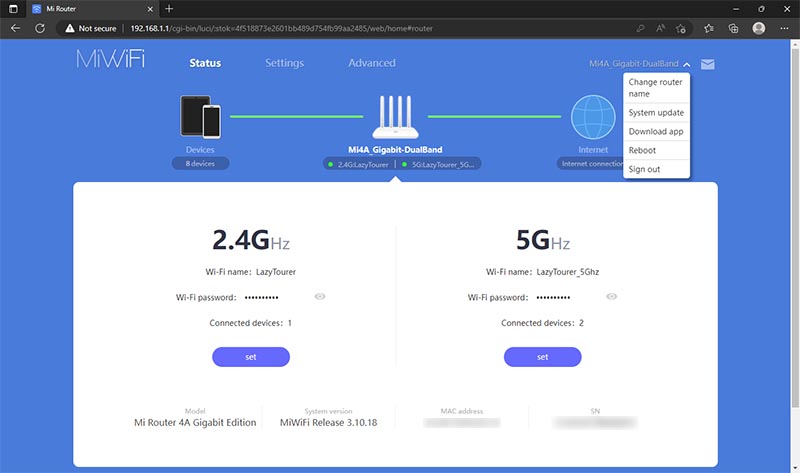
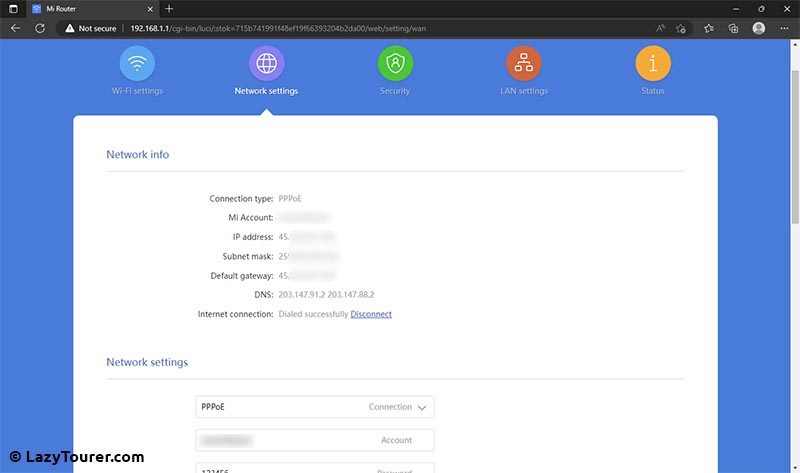
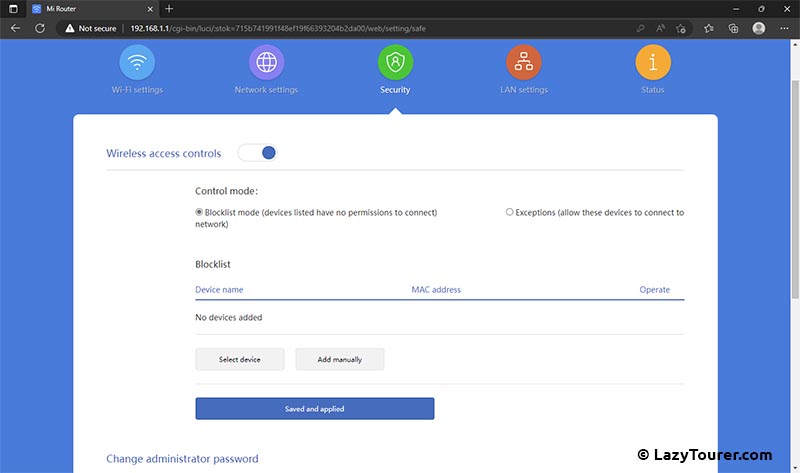




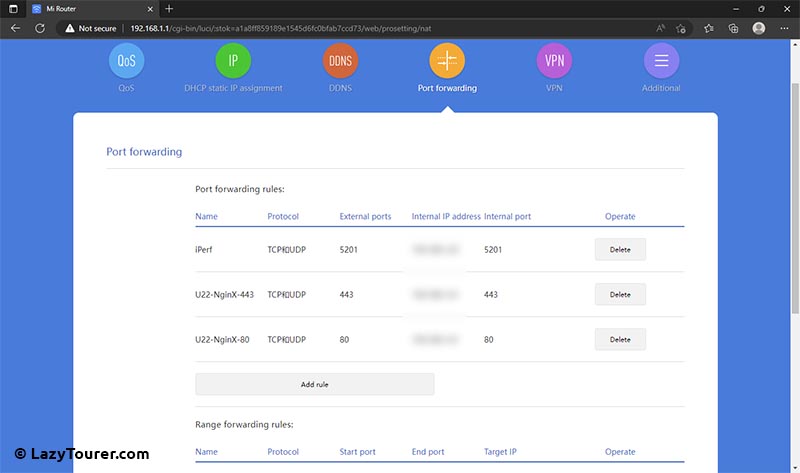

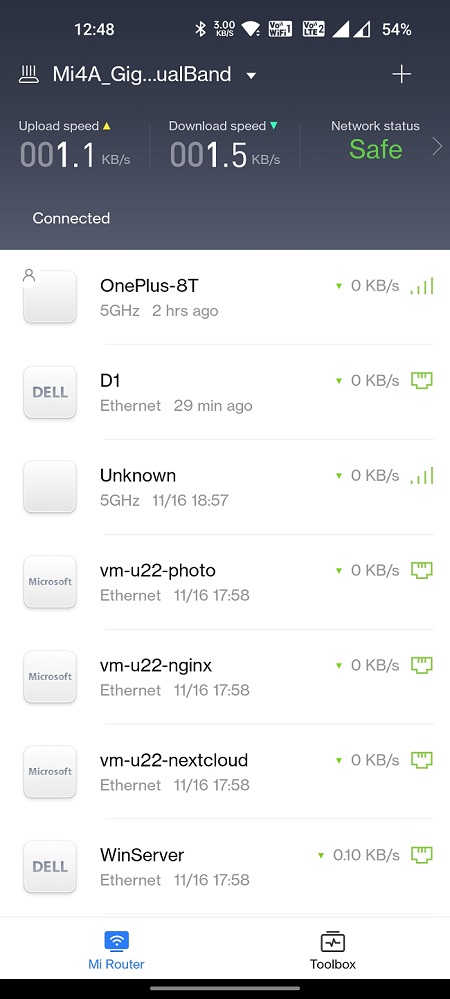
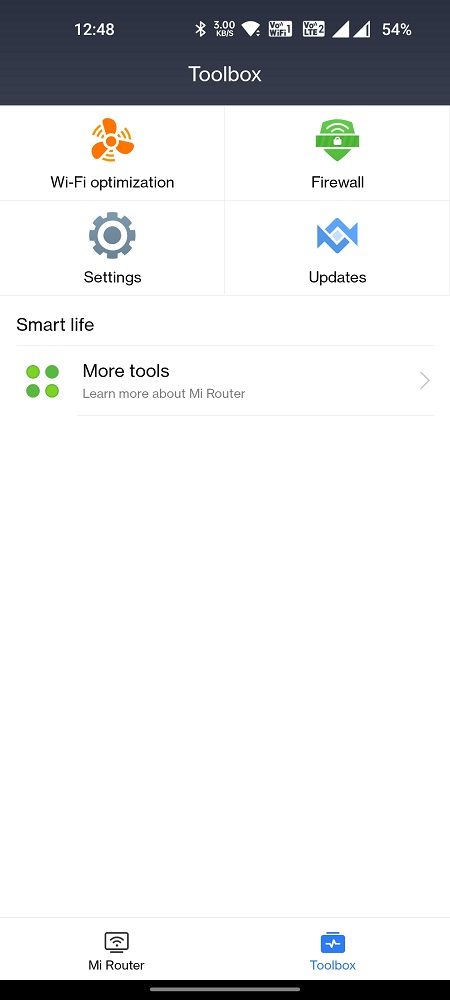
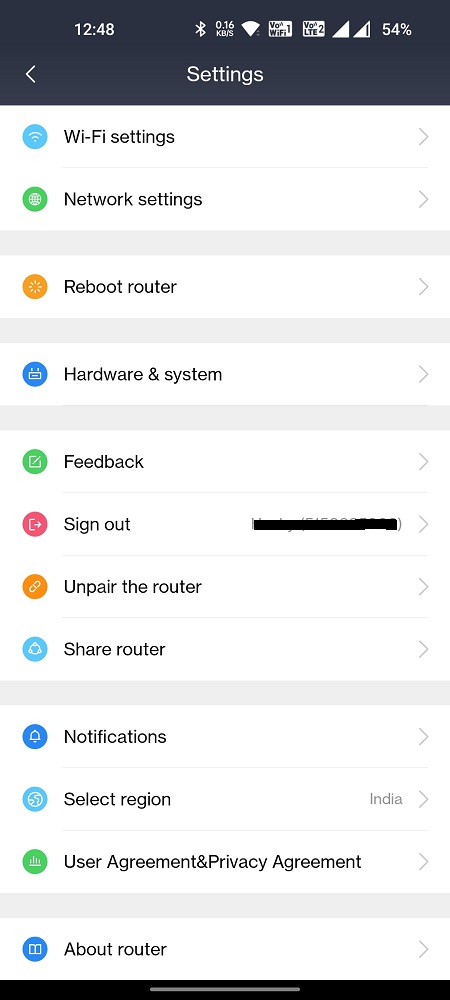
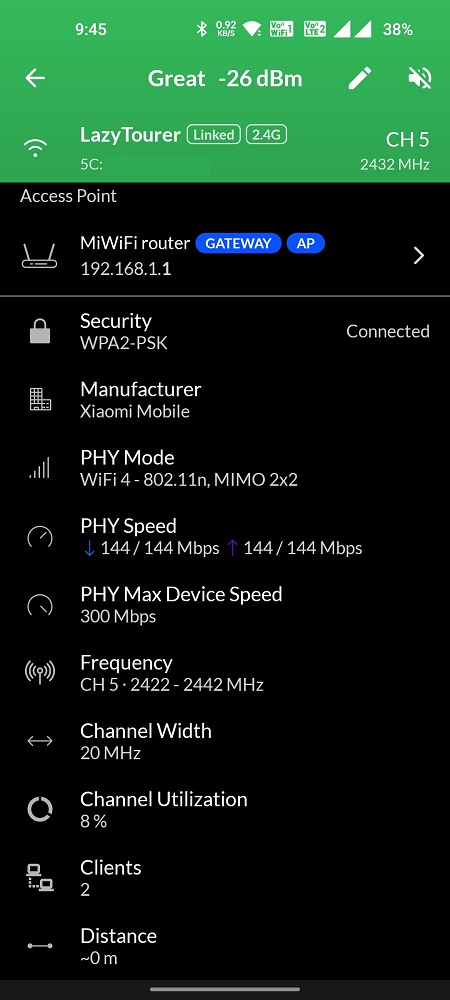
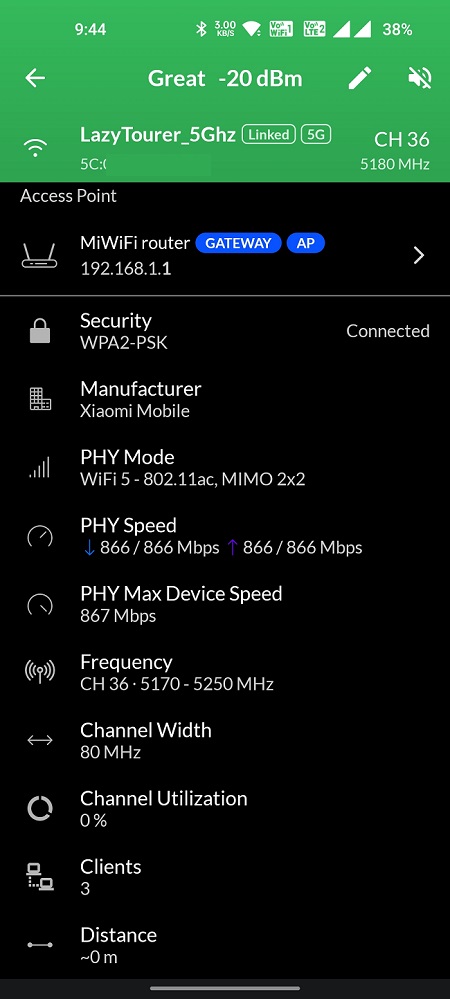
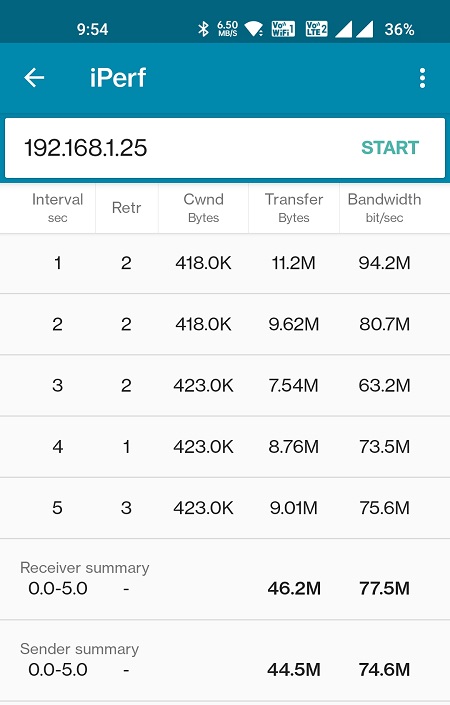
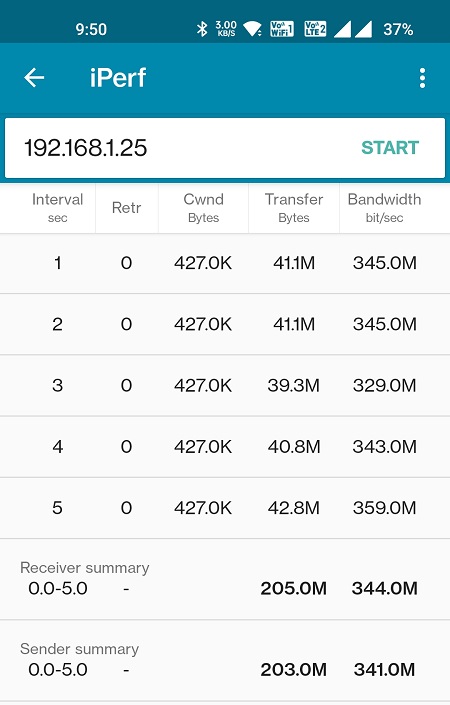
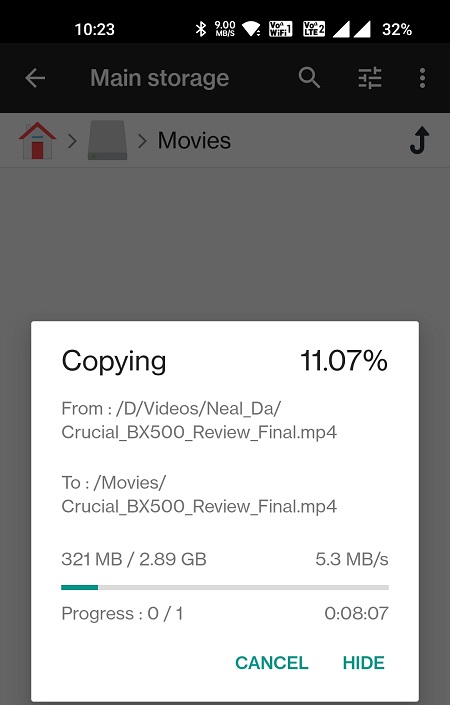

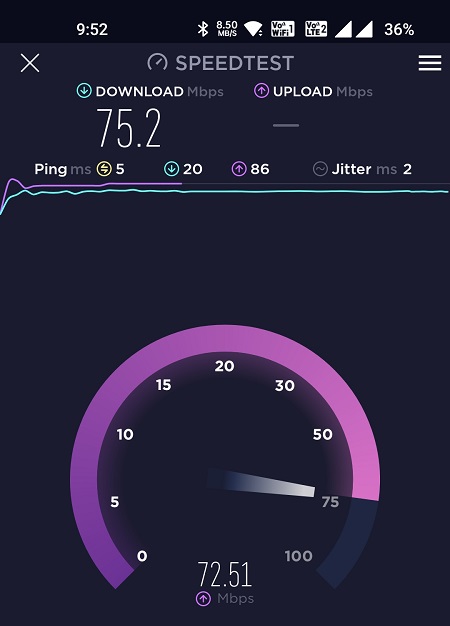






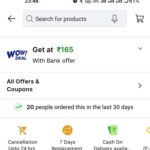

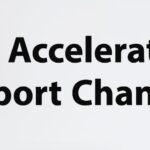


[…] you can see or read (Our Website article -> Mi 4A Router Gigabit Edition Review) in the review, with any mainstream consumer end routers, although the hardware specifications are […]